Troubleshooting Common Error Messages
Missing data, incorrect data, or backed up Insurance Payer databases are common reasons for errors. Below are some of the most common error messages, what they mean, and how to best troubleshoot.
Quick Links:
How to Spot an Error: ![]()
![]() VS.
VS. ![]()
![]()
Common Errors with Quick Fixes
- “Invalid missing subscriber insured ID”
- “Invalid missing subscriber insured name” OR “Invalid missing subscriber insured DOB”
- "Invalid Username or Password! Please go to setting and update your credentials for X." OR "Login failed! Please enter a valid username and password." OR "To enable this payer, please provide your credentials under Settings > Insurance Verification > General Settings"
How to Spot an Error: 
 VS.
VS. 

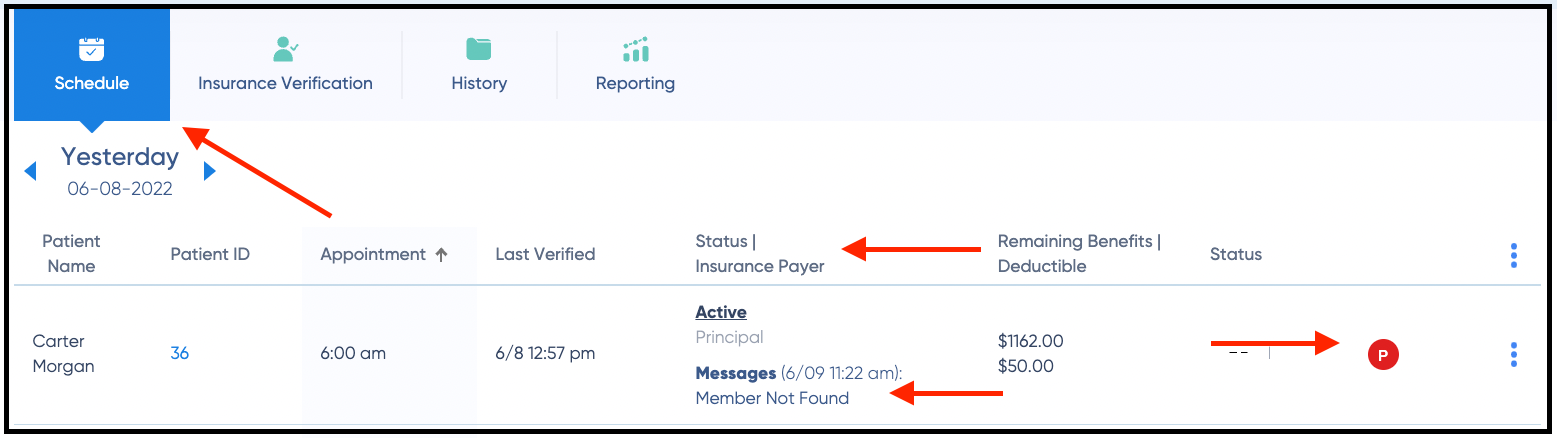
The error will also appear in a red box under the subscriber's information when you click into the Patient ID.
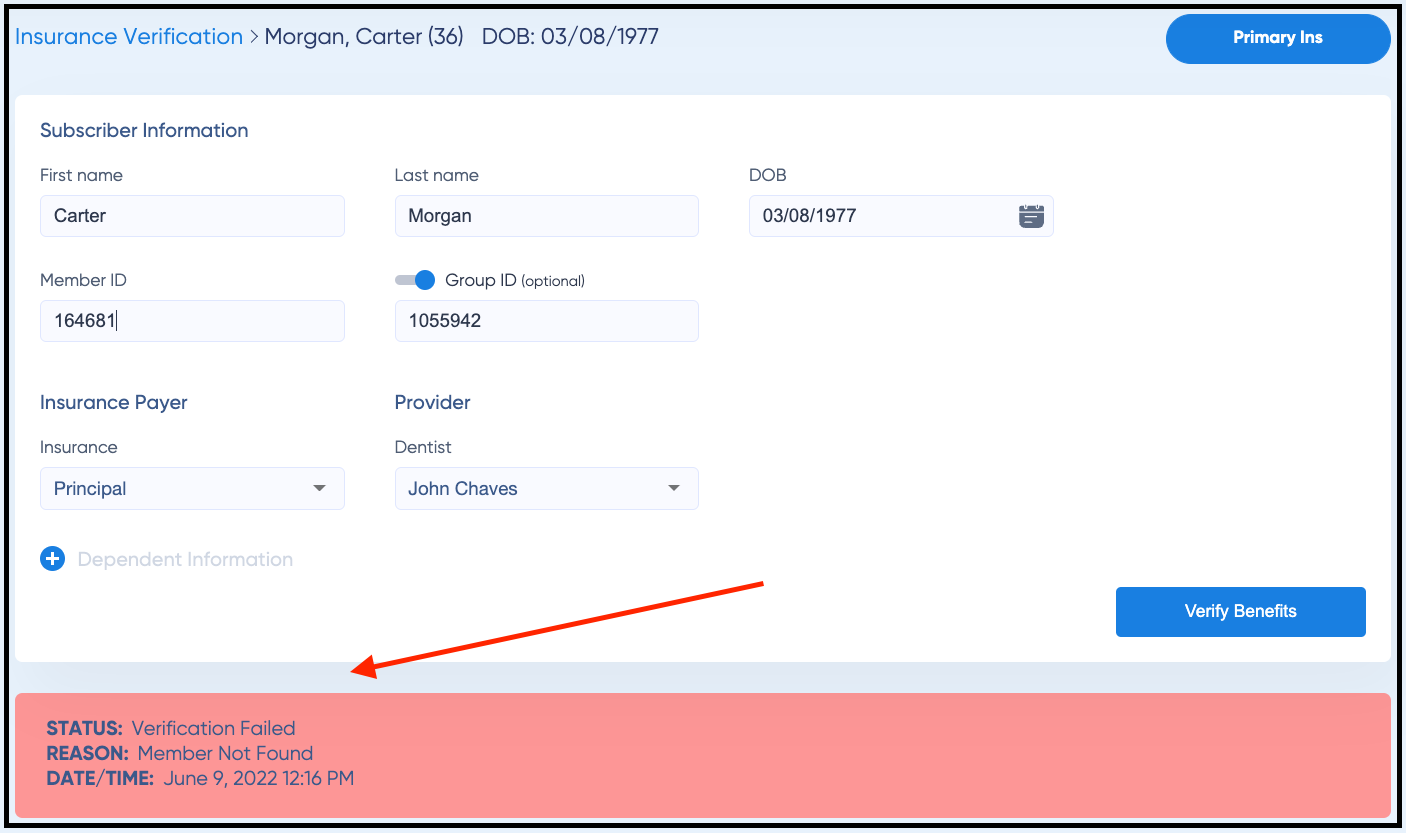
Common Errors with Quick Fixes
“Transaction terminated.” OR
“Unable to respond at current time.” OR
“Unable to respond. Please try again.”

- Cause of Error(s): The insurance payer’s database (which is different from their website) was overloaded at the time the verification ran. Manually running the verification again should resolve the issue.
- How to Resolve: On the Schedule View, manually run the verification again by clicking the three dots on the far right of the patient's line item and choosing "Verify Now."
- Please Note: If the same error message displays, try again at a later time. You can learn how to manually verify patients HERE.
“Invalid missing subscriber insured ID”

- Cause of Error: One or more fields pulled from the patient's chart in your Practice Management Software (PMS) has incorrect data.
- How to Resolve: On the Schedule View, click into the Patient ID.

"Subscriber Information" is at the top. Click the word "edit."
The patient's information pulled from your PMS will appear. Here you can edit the patient's name, DOB, Member ID/SSN, Group ID, Insurance Payer or Provider in Zuub. Any changes you make in Zuub will not affect the data in your PMS, so please also update any patient data in your PMS as necessary.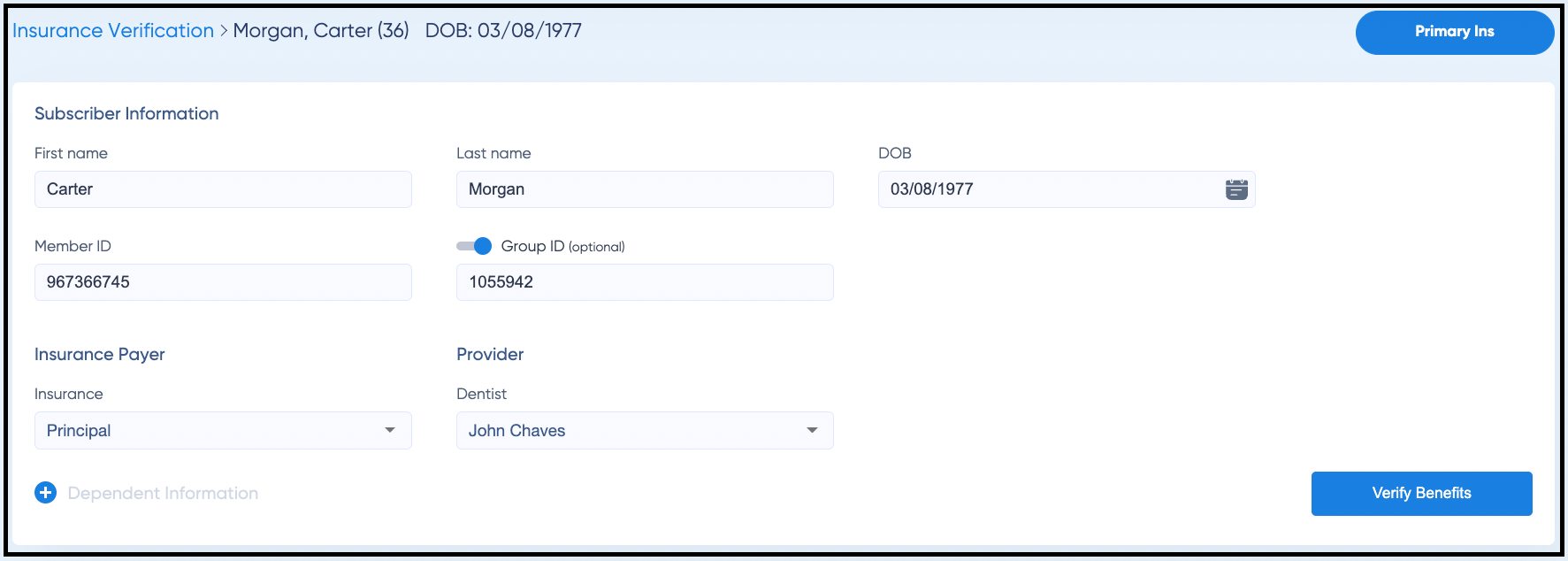
For the “Invalid missing subscriber insured ID” error, begin with toggling off or removing the Group ID. Zuub pulls benefits at the Member ID level; therefore, the Group ID is generally not necessary. Hit "Verify Benefits" after toggling off or removing the group ID.
If removing the Group ID does not rectify the error, double-check that the name, DOB, Member ID, Insurance Payer and/or Provider. Once all the data is correct in Zuub, remove the Group ID, and click "Verify Benefits." If this does not resolve the error, chat us. If the verification is successful after removing the Group ID, you can find the correct Group ID under the "Plan" section at bottom of the benefits breakdown listed as "Group Number" or "Value."
If the verification is successful after removing the Group ID, you can find the correct Group ID under the "Plan" section at bottom of the benefits breakdown listed as "Group Number" or "Value."
“Invalid missing subscriber insured name” OR
“Invalid missing subscriber insured DOB”

- Cause of Error: Patient name or patient DOB does not match what the insurance payer has on file.
- How to Resolve: Confirm subscriber's name or DOB and update in Zuub or your PMS. The insured and/or dependent's name must match exactly to what the insurance payer has on file.
- If updating data in your PMS, please allow up to five minutes for Zuub to sync with your PMS. After five minutes, refresh your browser and re-run the verification manually.
- If updating the data in the Zuub portal (by editing the Subscriber Information), you can immediately re-run the verification; however, also update the information in your PMS so your data is correct.
"Invalid Username or Password! Please go to setting and update your credentials for X." OR
"Login failed! Please enter a valid username and password." OR
"To enable this payer, please provide your credentials under Settings > Insurance Verification > General Settings."
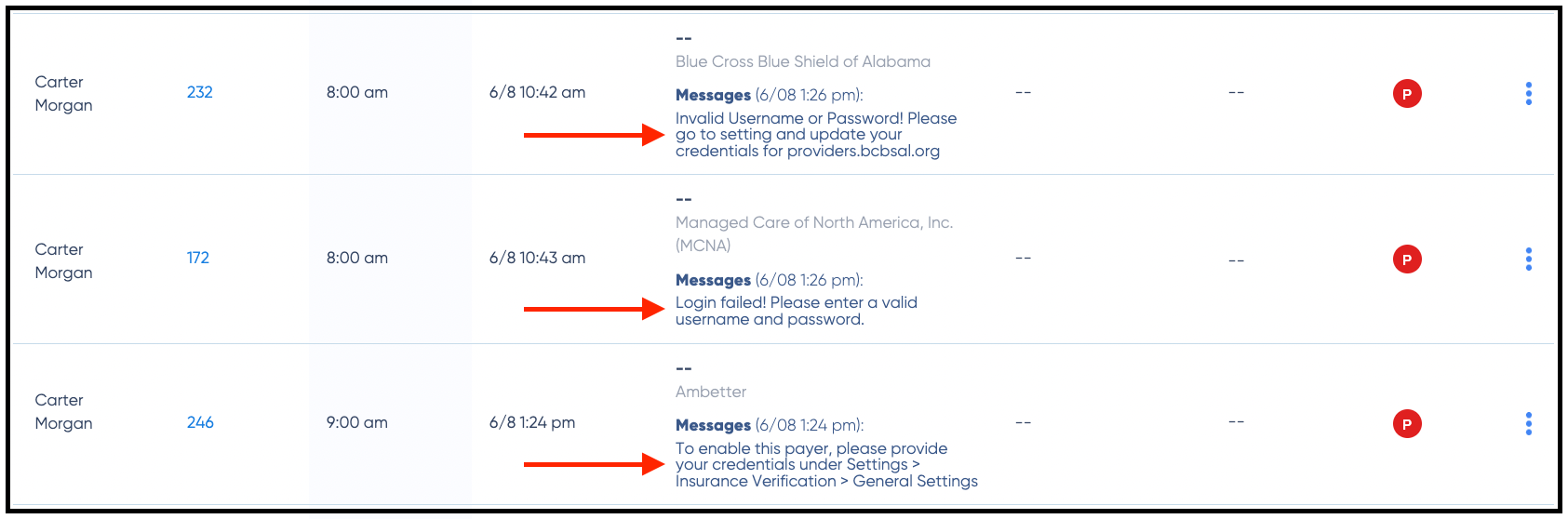
- Cause of Error(s): Payer Credentials need to be updated and/or Payer Credentials need to be added for that Insurance Payer.
- How to Resolve: Navigate to Settings > Insurance Verification > General Settings.

- If the error states:
"Invalid Username or Password! Please go to setting and update your credentials for X." OR
"Login failed! Please enter a valid username and password."
Please click on the edit button on the far right hand side next to the appropriate Insurance Payer information and update the username and/or password. - If the error states:
"To enable this payer, please provide your credentials under Settings > Insurance Verification > General Settings."
Please go to the dropdown on the left hand side and select the appropriate Insurance Payer and add the credentials.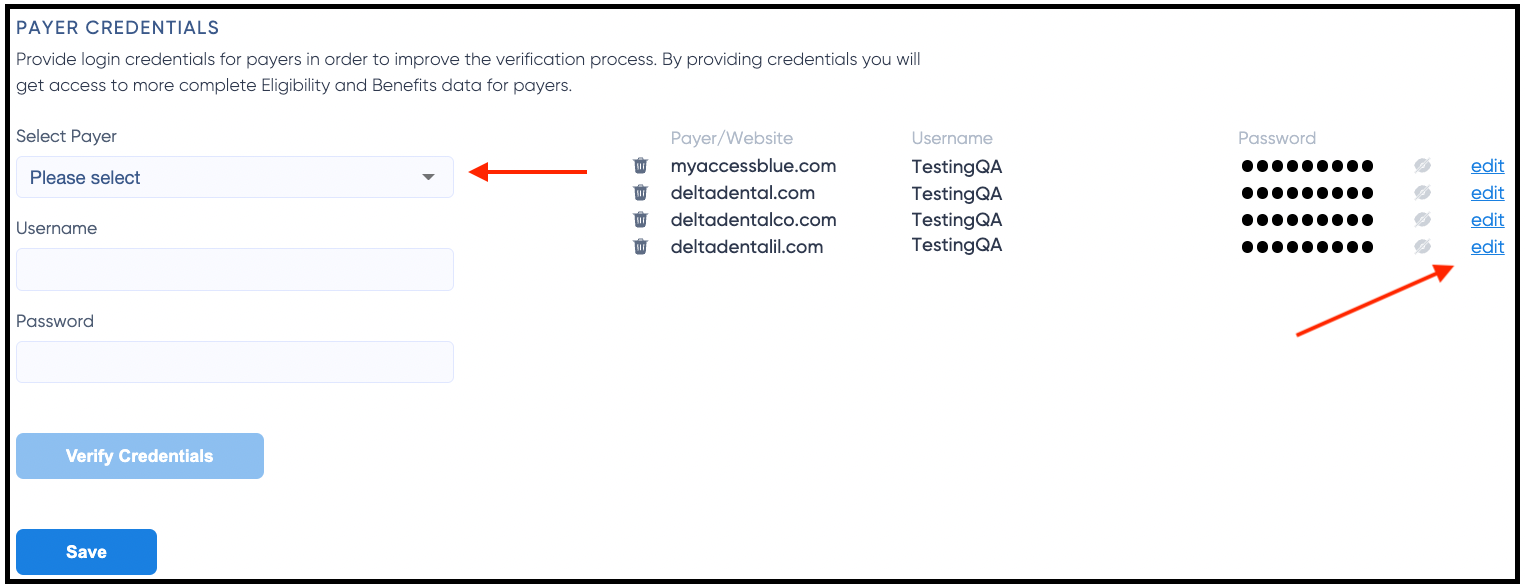
- For a step-by-step guide on how to enter Payer Credentials click HERE.
- If the error states:
If an error persists or you encounter an error you cannot troubleshoot, please reach out to our support team via the Chat ![]() at the bottom righthand corner of your Zuub Portal for assistance or email us at support@zuub.com.
at the bottom righthand corner of your Zuub Portal for assistance or email us at support@zuub.com.
